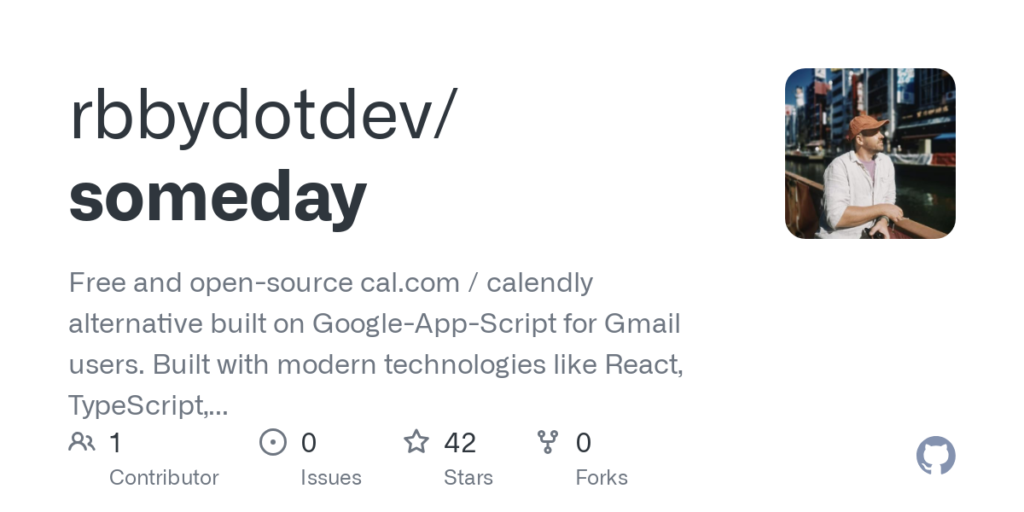Free and open-source cal.com / calendly alternative built on Google-App-Script for Gmail users.
https://someday-demo.vercel.app/
Someday is a simple, open-source scheduling tool designed specifically for Gmail users. Uses Google App Scripts to host and clasp to manage. Built with modern technologies like React, TypeScript, Shadcn/UI, and Vite. A simple alternative to traditional scheduling apps like Calendly.
- Free and Open Source: Enjoy all the premium scheduling features without any cost. Someday is completely free to use and open for contributions.
- Effortless Integration: Designed as a Google App Script, Someday integrates seamlessly with your Gmail, making it easy to manage your schedule directly from your inbox.
- Developer-Friendly: Built with modern, developer-preferred technologies, Someday is easy to customize and extend to meet your specific needs.
- Customizable Work Hours: Set your availability with precision, allowing others to book time slots that fit your schedule perfectly.
- Simple Booking Process: Users can select a date and time slot, then fill out a straightforward form with their name, email, phone, and an optional note.
- Privacy First: Your data stays with you. Someday respects your privacy and ensures your information is secure.
Change the following variables in backend/src/app.ts to customize your availability settings:
// backend/src/app.ts
const CALENDAR = "primary";
const TIME_ZONE = "America/New_York";
const WORKDAYS = [1, 2, 3, 4, 5];
const WORKHOURS = {
start: 9,
end: 13,
};
const TIMESLOT_DURATION = 30;
cd ./frontendnpm installnpm run dev- update
dummyDataby running./dummydata.sh
Step 1: Set Up Your Environment
you may need to sign out of all accounts, and only into your target account
-
Install
clasp:- Ensure you have Node.js installed.
- Install
claspglobally using npm:npm install -g @google/clasp
-
Login with
clasp:- Execute the following command to log in:
-
Remove Existing Configuration (if necessary):
- If you encounter issues, remove the existing
.clasp.jsonfile:
- If you encounter issues, remove the existing
-
Enable Apps Script API:
Step 2: Create and Deploy the Script
-
Create a New Project:
- Create a new Apps Script project as a web app:
clasp create --type webapp
- Create a new Apps Script project as a web app:
-
Deploy the Script:
- Use the following command to deploy your script:
-
Access the Web App:
- Visit the URL provided after deployment.
- You will see the message “Authorization is required to perform that action.”
-
Authorize the Web App: (!!! IMPORTANT !!!)
- run
clasp opento open the editor - go to
dist/app.gs - in the drop down at the top, select
fetchAvailabilitythen hit run - Authorization modal will pop up, ‘Review permissions’, select your account, you will see a warning, go to advanced, then Go to (unsafe) then click Allow
- if it worked, refresh the page/editor then run the function again and it should complete without issue.
- run
-
npm run deploy– build and delpoy -
npm run build– build only, follow withclasp pushto push changes -
undeployall.sh– undeploy all versions of the script -
deployments.sh– list all deployments web-urls -
clasp open– open the script editor
Open a pull request or issue to contribute to Someday. welcoming all contributions, including bug fixes, feature requests, and documentation improvements.
MIT