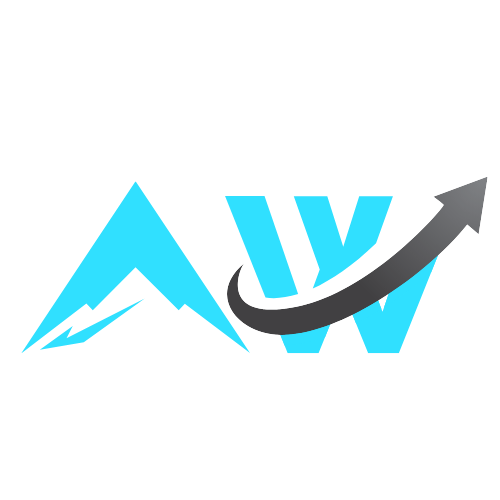The Shortcuts app comes preloaded on the iPhone and can be used to set up quick automations; you can set up shortcuts that can execute multiple options at the same time. For example, you can connect to your HomePod and play instrumental music while dimming your smart lights, all at once, with a tap. If you’re new to the Shortcuts app, start here with seven recommended automations.
Strangely, Apple never offered a shortcut action for simply opening an iMessage thread. In iOS 18.4, though, Apple is fixing that mistake. And because Shortcuts is so well integrated across the entire iOS software, you can then add this shortcut to the Lock Screen, the Control Center, and even the Action button.
How to create the iMessage shortcut
Credit: Khamosh Pathak
Open the Shortcuts app, and tap the Plus button at the top to create a new shortcut. Then, in the Search Actions bar, search for Open Conversation, and add the action.
Credit: Khamosh Pathak
Tap the empty “Conversation” field, and choose the iMessage conversation you want to use for the shortcut. (It can be a group message thread or an SMS conversation.)
Credit: Khamosh Pathak
And there you have it. I would recommend you tap on the Shortcut name up top, and rename it something you’ll remember.
How to add the message shortcut to the Home and Lock Screen
You can add your message shortcut to the Home screen from the Shortcuts app itself. Tap the Shortcut name up top, and choose the “Add to Home Screen” option. Here, you can give the shortcut a name, and customize the icon with an image.
To add it to the Lock screen, first tap and hold the Lock screen. Then, tap on Customize, and choose Lock Screen.
Credit: Khamosh Pathak
You’ll now see the two buttons below. First, tap the Minus button on a quick access button that you want to remove, then tap the Plus button in the empty space.
Credit: Khamosh Pathak
Here, search for and choose the “Shortcut” option. Next, tap the Choose button, and select the shortcut we just created. Tap Done, to save the Lock screen layout.
What do you think so far?
How to add a message shortcut to Control Center
To add the shortcut to the Control Center, open the Control Center, press and hold to enter the editing mode, and tap the Add a Control button. Next, search for and add the Shortcut control.
Credit: Khamosh Pathak
In the customization screen, tap Choose, and select the shortcut that you just made. Go back to the Control Center and feel free to move the control as you wish.
How to add a message shortcut to the Action button
If you’re using the iPhone 15 Pro series or higher, you have access to the Action button. You can use it to quickly launch the Camera or any shortcut that you wish.
To set this up, go to Settings > Action Button and slide over to the Shortcuts option. Then tap on Choose a Shortcut, and select the shortcut just created.
Credit: Khamosh Pathak
Now, when you press and hold the Action button, it will instantly open the iMessage conversation of your choice.