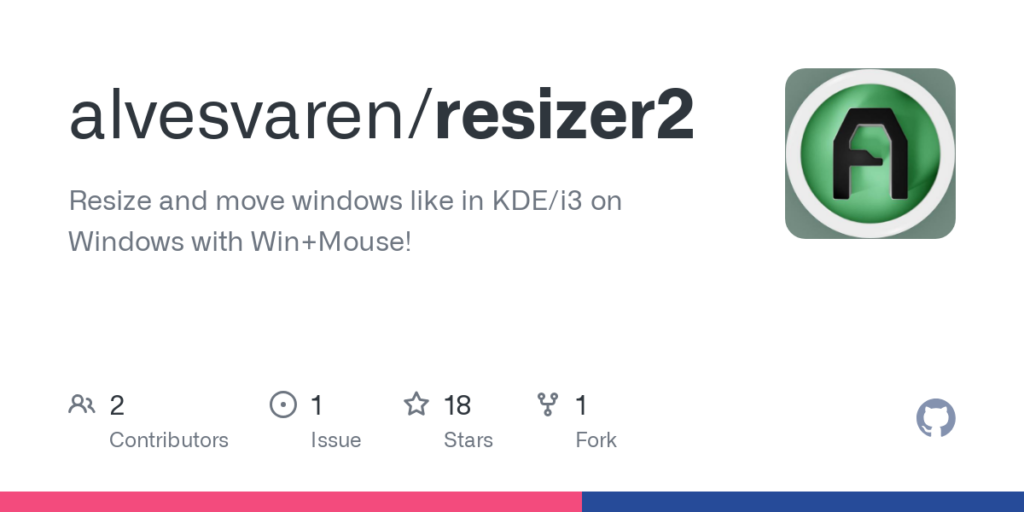Resize and move windows like in KDE/i3 on Windows with Win+Mouse!
Rewrite of https://github.com/IsacEkeroth/ahk-resize-windows in C++
- Download the latest version of the installer
- Run the installer
The program is also available as a portable .exe file, which can be ran without installation
However, autostarting is not automatically set up unless you use the installer,
and it doesn’t allow you to move system windows unless started as administrator
- Win + Left Mouse Button to move windows. If a window is fullscreened or maximized, it will snap between monitors
- Win + Right Mouse Button to resize windows from the closest corner
- Win + Scroll Up/Down to change window opacity
- Win + Middle mouse to minimize a window
- Win + Double click Left Mouse Button to maximize/restore a window
- Stop the resizer2.exe file either from task manager or the system tray
- Download and start the updated installer from github
- Changes the system cursors to reflect what’s happening
- Can be closed from the system tray
- When you normally press Win, the start menu appears, unless you pressed a keyboard shortcut using it.
So to keep it from appearing, it fakes the combination Win+F13, which usually doesn’t do anything.
However, if you have any hotkeys using F13 that get triggered by this program, you might need to change them or change the key used in this program (by compiling it yourself) - The program needs to run as administrator in order to support system windows, such as the task manager. If you do not like this, you can disable it in the task scheduler or by running the portable version yourself.
- Some fullscreen apps really doesn’t like being moved to another monitor, so be careful moving fullscreened windows.
- Only supports x64, if you’re on a 32-bit machine, you’ll need to compile it yourself. Arm64 should work with emulation but isn’t tested.
- Tested on windows 11, should for the most part work fine on windows 10 too, but there might be more bugs.
- It always moves the parent window, but some apps uses child windows incorrectly which makes it impossible to move them correctly using this.
- Sometimes the tray icon doesn’t work when starting it before explorer.exe has started. If you need to close it, use task manager or the task scheduler instead.
When installing using the setup program, you can choose to enable autostarting (default)
You should be able to uninstall it using the built in uninstallation feature in windows. You will need to close the app before proceeding (in the system tray, or in task manager if it doesn’t show up there)