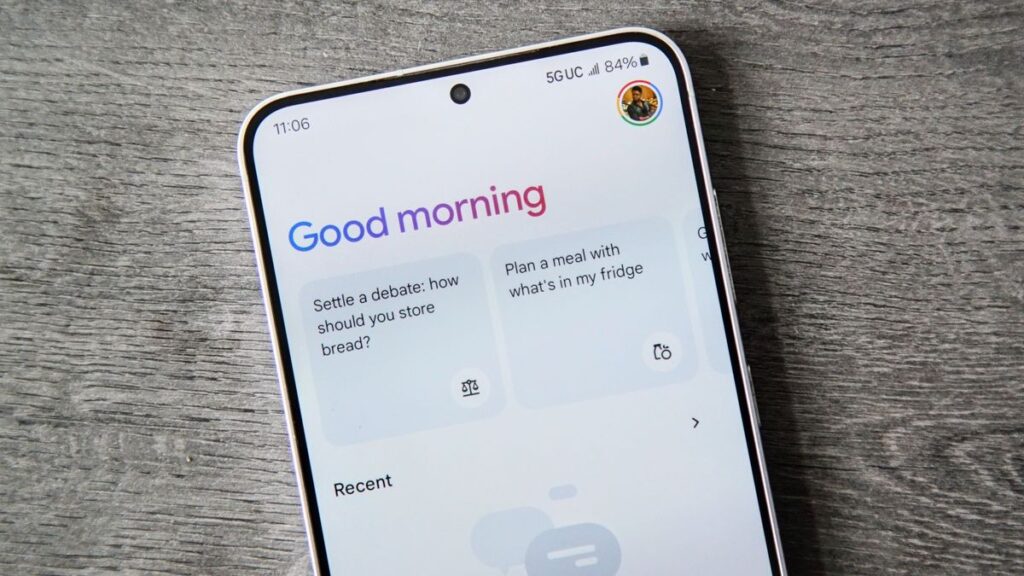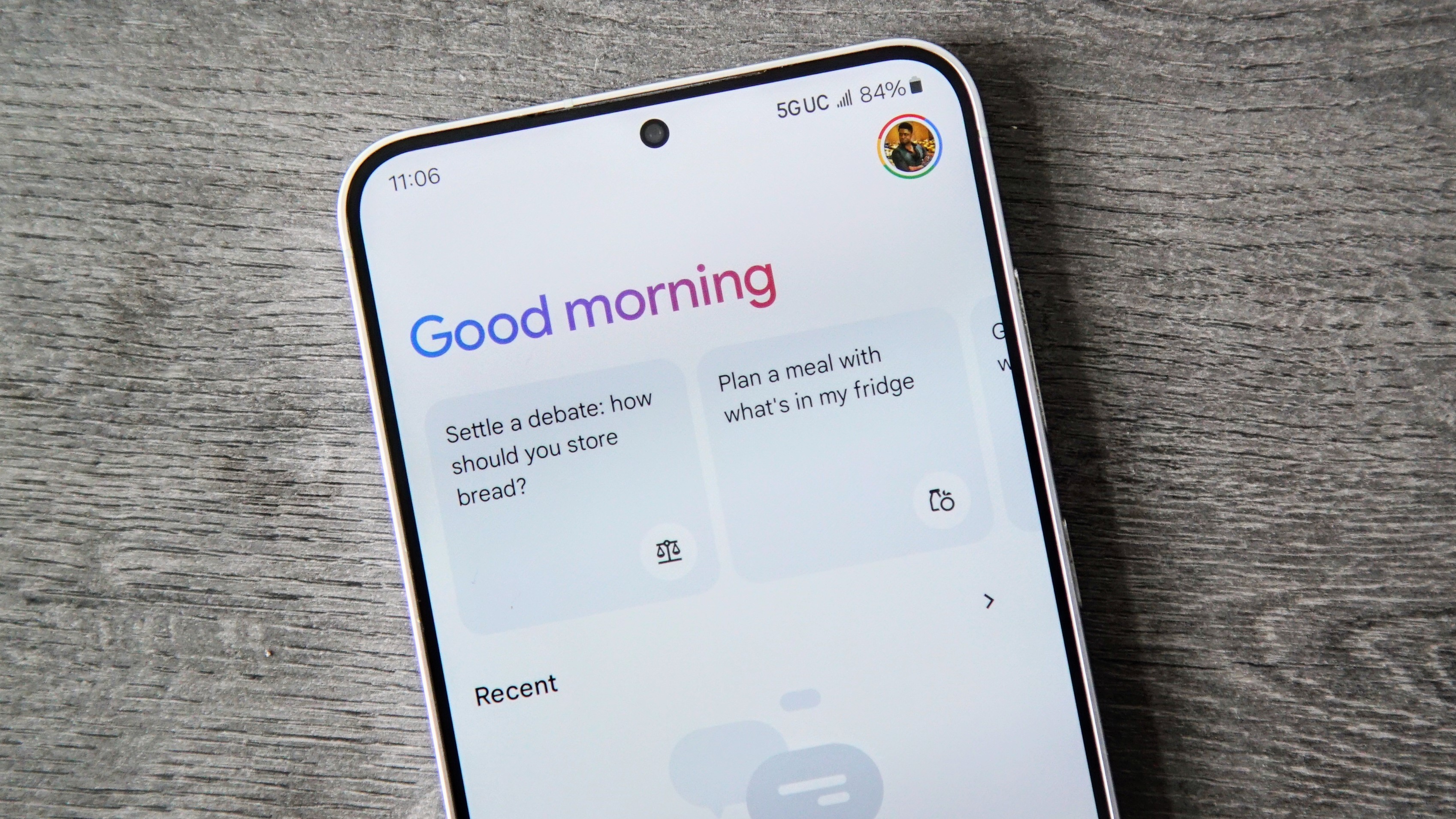
It won’t be an exaggeration to say that Gemini is on track to becoming an integral part of the overall Android ecosystem if it’s not so already. Packed with a laundry list of features, Google’s AI-powered chatbot can summarize long-form textual content, generate images based on the description you provide, have conversations with you, and do a whole lot more.
That’s all well and good, but Gemini is always learning from the information that is supplied to it. To that end, it saves everything—be it textual or spoken—by default. If you find that to be detrimental to your digital privacy, you’ll be glad to know that it’s quite easy to remove your activity from Gemini. Read on to find out how to do it.
How to remove your activity from Gemini
Gemini saves all of your activity (e.g., textual prompts, spoken commands) to your Google account. As such, you can manage and delete this information through your account’s activity settings. However, do note that this is only possible if you have a personal account. On the other hand, if you use a work or school Google account with Gemini, all of your activity is always saved and can’t be deleted.
1. Go to https://gemini.google.com to launch the Gemini web app. Now, tap the hamburger icon on the top left corner to access the slide-out menu, and then tap on the Activity option.
2. On the next page, tap the Delete button (with the drop-down arrow) under the Gemini Apps Activity sub-section.
3. Finally, choose the time frame for which you want the activity to be deleted. You can pick from Last hour, Last day, All time, or specify a Custom range.
4. You can also remove all activity from a specific day, or even an individual activity. Simply tap the X icon corresponding to the day or the activity.
Turning off activity from being saved and changing auto-deletion settings
1. Tap the Turn off button (with the drop-down arrow) against the Gemini Apps Activity sub-section. You’ll now get two options: just turn off the activity from being saved or do so along with deleting the existing saved activity. Choose the option that you’d prefer.
2. To change the auto-deletion settings, tap the arrow against the Deleting activity older than X months option. Here, you can specify the time (3, 18, or 36 months) for which the activity is kept before being automatically deleted. Tap the Next button and follow the on-screen instructions. You can also disable auto-deletion here.
Note: Even if you access your account’s activity settings using a computer or through the Gemini app, the above-detailed options remain the same.
How to delete Gemini chat in Google Messages
1. Open up your chat with Gemini in Google Messages and tap the three-dot icon in the top right corner. From the drop-down menu, tap the Delete option.
2. Simply tap Delete when you get the confirmation prompt. That’s all there’s to it.
Take better control of your Gemini activity
As we move forward, AI-based chatbots are going to play a pivotal role in shaping our everyday interactions with smart devices. Gemini is already the default virtual assistant for all members of the Google Pixel 9 series, and there’s little to no doubt it’s going to come preloaded on almost all of the best Android phones in the future.
Gemini’s capabilities are bound to get better over time, and that’s definitely exciting. However, it’s also important to know how it’s logging and using all of your data. Thankfully, Google makes it super simple to remove your activity from Gemini, so you’re the one in control. Whether you want to delete select activity or all of it, you can do it with little to no effort. You can even have your activity deleted automatically after a specified time period.
Latest and greatest
The Google Pixel 9 features a gorgeous 120Hz OLED panel, top-tier build quality, amazing cameras, and more, all in a premium yet compact chassis. It’s the best way to experience all of the AI goodness that the newest version of Android has to offer.