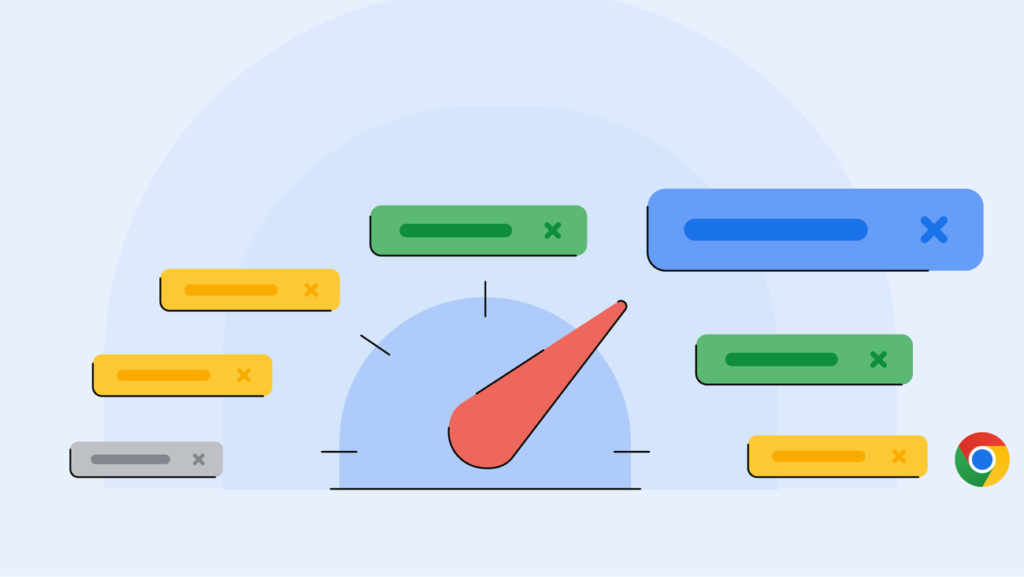Experiment with new modes in Memory Saver
Memory Saver, which speeds up your browser by freeing up memory from inactive tabs, now offers Moderate, Balanced and Maximum modes. Moderate mode deactivates tabs based on your system’s needs. Balanced mode considers both your browsing habits and system needs. And Maximum mode deactivates tabs after you stop using them more quickly than the other two modes. To choose the right one for you, go to the Settings menu in Chrome and select “Performance.”
Keep customizing your performance settings to your liking
In addition to Performance Detection and the new Memory Saver modes, in your Chrome settings you can personalize Chrome’s performance controls even more. For example, you can specify websites that should always remain active, like ones that do important background work. You can also now turn on and off the visual indicators for inactive tabs and memory usage in tab hovercards. All together, Chrome’s new and improved performance options can help you adjust your controls to be only what you need.