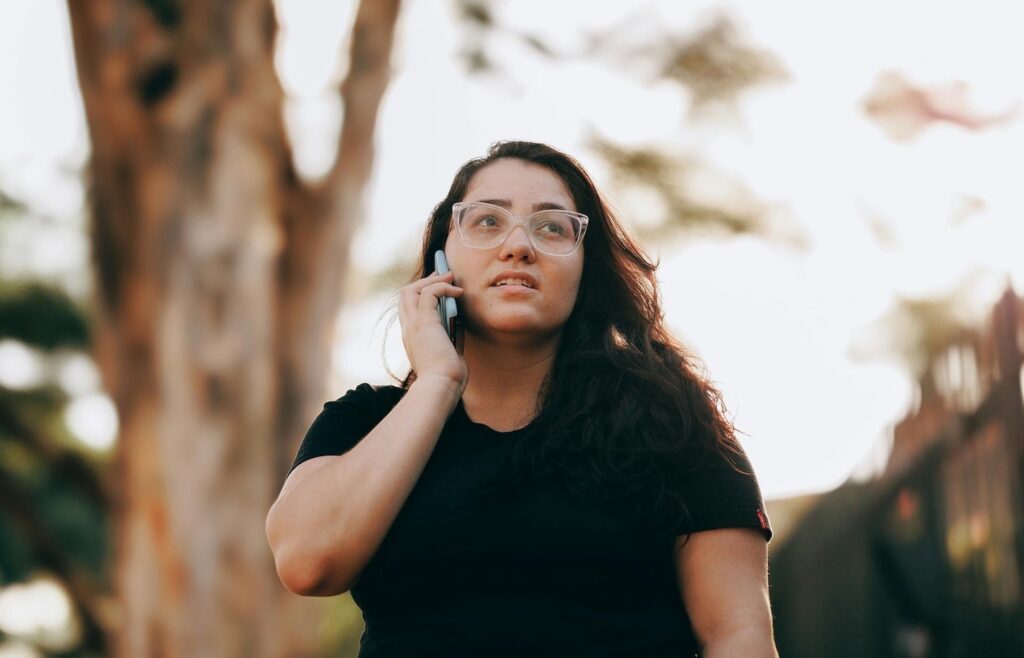I can’t stand dropped calls. I bet you feel the same way.
Here’s the good news is — it’s usually pretty easy to fix dropped calls. This post walks you through every potential fix I know.
I’ve used most of these fixes myself — and they work. Sometimes you have to try a few different methods to find the one that fixes your phone. No big deal. None of these fixes require technical knowledge, and most take about 30 seconds to do.
1
RingCentral Office
Employees per Company Size
Micro (0-49), Small (50-249), Medium (250-999), Large (1,000-4,999), Enterprise (5,000+)
Medium (250-999 Employees), Enterprise (5,000+ Employees), Large (1,000-4,999 Employees)
Medium, Enterprise, Large
Features
Hosted PBX, Managed PBX, Remote User Ability, and more
Nine quick fixes for dropped calls
- Move to a more open area.
- Update your software.
- Check on your SIM card.
- Turn airplane mode on and off.
- Check on your internet connection.
- Close extra apps and clear your cache.
- Install a signal booster.
- Configure your phone settings.
- Contact your network provider.
After this list, I’ll provide iPhone-specific and Android-specific guidance for fixing spotty service and dropped calls. There are a few unique methods for both types of devices.
I’ll close by covering dropped calls on business phone services. There is a lot more that can go wrong when you have hundreds or thousands of phones on the same network. I’ll cover the main culprits of dropped calls for business and link to in-depth articles on specific topics.
1. Move to a more open area
If you can, the quickest and easiest thing you can do when you’re experiencing dropped calls is to walk to a more open area.
Phones have to be able to connect to local cell towers in order for calls to work, and if there’s something in the way, it’s likely that your call will drop. For instance, if you’re on a call while driving into a deep valley, there’s a good chance you’ll lose connection. In that case, you’ll have to wait until you’ve driven far enough out of the valley to make your call again.
This doesn’t just happen in the middle of nowhere, though. If you’re in a building with dense architecture — even a grocery store — your phone may struggle to connect. Fifth-generation cellular technology, more commonly referred to as 5G, runs on a higher frequency than 4G, is impacted more by walls, windows, even tree foliage.
If the call is urgent, you’ll want to leave the building and walk around until you regain connection.
This fix works on a cellular network, but it won’t work for VoIP (Voice over Internet Protocol). In other words, if you are making calls over the internet, moving around won’t help.
SEE: Learn about the differences between VoIP and cellular networks.
2. Update your software
Out-of-date software is a common reason for dropped calls, so if you’ve been clicking Remind me tomorrow for a while, now’s the time to take a minute to update.
You should be able to tell if your software is up to date pretty quickly by checking your phone’s settings. First, make sure you’re connected to Wi-Fi. If you have an iPhone, you can open your Settings app, click General, and go to Software Update. From there, you’ll see if you have the most up-to-date version, and you can install the latest version if you don’t.
If you have an Android, you can also go to the phone’s settings, click About Phone, and check for updates. From there, you can update if needed.
You’ll likely have to wait a couple minutes for the update to complete, so you’ll want to do this when you’re okay giving up access to your phone for a short period of time. However, if the dropped call is urgent, it’s probably worth the few minutes to give it a try.
3. Check on your SIM card
If your SIM card somehow got scratched or dirty, it could be causing dropped calls.
Turn your phone off, take the SIM card out, and gently inspect it for scratches, bends, or other damage. Wipe it with a clean, dry cloth, then reinsert it.
If you think the SIM card is the issue and are still experiencing dropped calls, you’ll likely want to get it replaced. If the SIM card is really broken, you are probably experiencing other issues in addition to just dropping calls.
I would recommend attempting to clean the SIM card prior to replacing it. Recently I had an issue where I couldn’t make calls from time to time. Cleaning the SIM card fixed that issue, and I haven’t had any problems since.
4. Turn airplane mode on and off
Don’t have time to update your software or mess with your SIM card? Try putting your phone in airplane mode, waiting for a couple minutes, then turning airplane mode off.
This forces your phone to make a new connection with the cell tower, so it can help reset things if you’ve had a shaky connection.
Toggling airplane mode on and off to reset the connection does work. I’ve had success with this method to cure spotty, inconsistent cell service. But I have also tried this and had no luck — so if it doesn’t work for you, I’d recommend circling back to the software update and giving that a try.
5. Check on your internet connection
If you’re making phone calls via the internet and the internet signal is weak, possibly even going in and out at random times, then your calls are going to follow that pattern.
If this is the issue, there are lots of things you can do to fix a faulty internet connection. I’d start by resetting your router. In my experience, this fixes 95 percent of internet connectivity issues. Simply turn the router off, wait a few minutes, and then turn it back on.
The other super quick fix, if you are making calls over the internet, is to connect your device directly to the router with an ethernet cable. If wiring directly into the internet doesn’t improve the connection, I would do some basic VoIP troubleshooting before reaching out to my internet provider.
6. Close extra apps and clear your cache
Sometimes your phone will start dropping calls if it doesn’t have enough bandwidth to function properly. Modern phones are, after all, little computers, so if you’re overloading the phone with too many apps functioning at once, it might struggle to make calls. Try closing out your open apps, then make your call again. Simple, but it can work.
While you’re at it, clear your cache to give your phone a nice rest. You can do this on an Android phone by going to Applications, selecting an app, then clicking Storage, and tapping Clear Cache.
iPhones automatically clear their cache when they need more storage room, but if you want to really clear things out, go to Settings, then General, then iPhone Storage, and delete any apps you’re not using. There are also options to enable that unused apps and old conversations be auto deleted, which might help prevent dropped calls in the long-term.
7. Install a signal booster
If you’re only experiencing dropped calls at home, it could be that your phone can’t quite reach the signal from your house.
Try installing a Wi-Fi signal booster to improve your coverage. A signal booster will receive the signal from an outside antenna and amplify the signal, then broadcast it to your devices. They’re relatively inexpensive these days, with most running anywhere from $100 to $500, and they can dramatically expand your network coverage.
8. Configure your phone settings
If you have tried all the easy fixes and your phone is still unable to make calls reliably, you have the option to factory reset your phone. However, if you do this, it’ll erase your data and personal information, and you’ll have to set it up like it’s brand new again.
You can also reset your network settings, which can help your phone make a better connection to the network. Resetting your network settings won’t erase all of your data like resetting factory settings, but it will delete things like Wi-Fi names and passwords.
On iPhone, go to Settings, then General, then Transfer or Reset iPhone. Scroll all the way down and tap Reset, then select Reset Network Settings.
On Android, go to Settings, then System, then Reset Options. Then click Reset Wi-Fi, Mobile, and Bluetooth, and finally, Reset Settings.
9. Contact your network provider
If you’ve tried all the tips above and you’re still having trouble with dropped calls, it’s time to contact your network provider and see if they can help.
They may be having network-wide issues, or they might know of a particular bug that happens with your phone model on their network.
As an example, for Verizon dropped calls, you can visit their support page for troubleshooting steps specifically designed to assist you with your specific device.
Dropped calls on iPhone
Many of the fixes we’ve discussed work great for iPhone, but iPhones also have a couple of unique quirks that can contribute to calls dropping as well.
Always start by updating iOS
We’ve already talked about this, but iPhones are especially prone to having issues if they’re not completely up to date. So make sure you do this before trying anything else.
Turn on caller ID
iPhones may be more likely to drop calls if you don’t have your caller ID turned on, so go into your Settings, then click Phone. Look for the Show My Caller ID option, and make sure it’s toggled on.
Set date and time to update automatically
iPhones sometimes also drop calls if your date and time settings aren’t aligned with where you actually are, so make sure you set your phone up to update the date and time automatically by going to Settings, then General, and then Date and Time. Look for the Set Automatically option, and toggle it to be on if it’s off.
Take a look at your battery health
Finally, iPhones can struggle to make calls if their batteries are old or not functioning properly, so take a look at your battery health if you keep experiencing dropped calls.
To do this, go to Settings, then click Battery, then Battery Health and Charging. Here, you’ll find information like your battery’s maximum capacity, which tends to decrease as it ages.
Dropped calls on Android
Similarly, work your way through the fixes we listed above to troubleshoot your Android phone, but if you’re still having trouble, try this:
Boot up in safe mode
Androids often have issues with dropped calls because of something funky going on with third-party software or apps, so your first move with an Android phone should always be to boot up in safe mode.
To do this, hold the Power button until the Power menu appears. Choose Restart, or Power Off if there’s no Restart option. One your phone has powered down, hold the Suspend or Power button again until the option Reboot to Safe Mode shows up, and choose that.
If you find that your phone works much better when you’re in safe mode, chances are an app is causing issues. You’ll have to do some investigating to figure out which one’s causing the problem.
Start with any you’ve recently downloaded. You can search online to see if anyone has experienced similar issues after downloading that app. You can also try deleting the app if it’s not one you need and seeing if that fixes the issue.
Close all background apps
We covered this one above, but it’s worth repeating specifically for Androids. If you have several apps open, try closing all background apps before you make a call.
Sometimes, Androids can have a hard time maintaining calls if a lot of other apps are competing for bandwidth, so this might be a quick and simple fix.
Troubleshoot your calling app
Finally, take a look at the calling app you’re using in Android. Since you can install your own calling app, it’s possible that the app has gotten corrupted or is experiencing a bug.
Try uninstalling it or reinstalling it, or try using another calling app.
What about dropped calls at a business?
Calls dropping at a business is a whole different problem than personal calls dropping. For one, the stakes are much higher. If you drop a call with your friend, that’s inconvenient. If you drop a call with a potential client, that means you could potentially lose their business.
Plus, not only is it unprofessional when calls are dropping, but it also makes for a really annoying customer experience.
Unfortunately, while modern cloud phone systems are much more powerful than the simpler systems of the past, they still have issues. And business phone systems are inherently more complex than personal ones, since you’re dealing with a much higher volume of calls, and you may be routing calls through different departments.
The first fix for dropped calls at a business is always to make sure your equipment is up to date. If you’re using an older system, make sure the hardware and firmware is updated. If you’re working with a modern VoIP phone system, make sure your software is up to date and that everyone is using the latest version of the app.
SEE: Learn how to future-proof a VoIP phone system while keeping costs down.
You should also check out the configuration on your system and router, making sure that the Quality of Service (QoS) on your router is set to handle the volume of calls that are coming in. Many businesses ignore QoS instead of managing it strategically. Make sure you set it up so that the phone system gets priority on the network and doesn’t get compromised by other traffic.
You may also want to consider running a separate Virtual Local Area Network (VLAN) for voice traffic so you can pull the traffic from your calls out of the main “stream” of data and ensure they get the most bandwidth possible.
If you’re still having issues, consider talking to your network service provider about whether you need to upgrade your internet access to handle the volume of calls you’re getting. Similarly, you may need to upgrade your VoIP plan to allow for the number of users you need.
Finally, if you’re still having issues, it might be time to switch VoIP services altogether. There’s lots of different options out there for businesses of any size and call volume, so it may just be a matter of finding the right one for you. The best VoIP phone services for businesses can ensure your incoming and outgoing calls are reliable, dependable, and consistent.