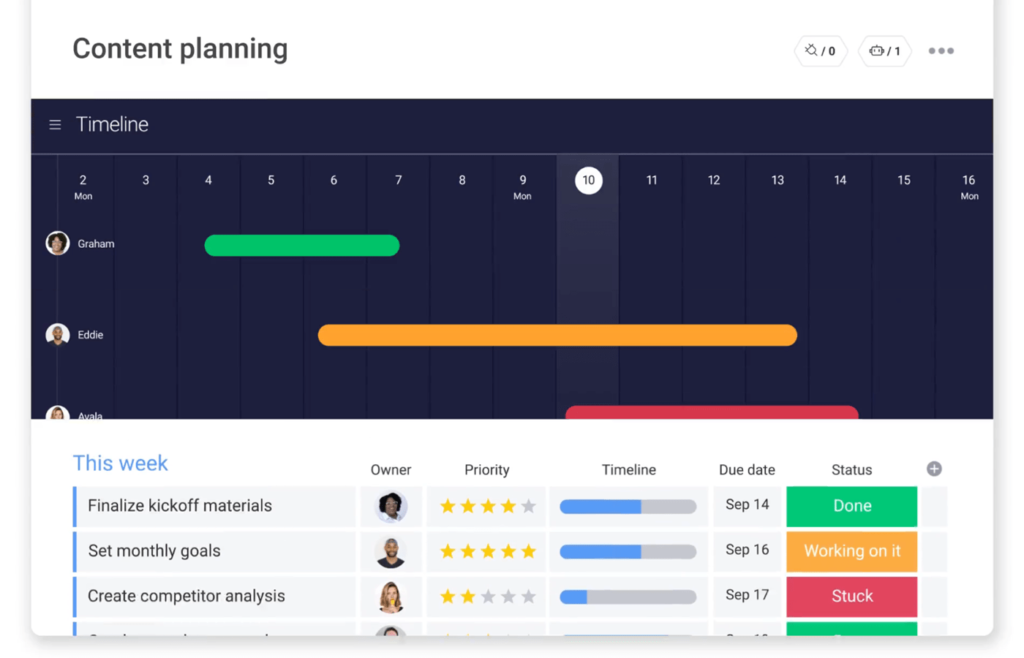Content plan templates make it possible to track content ideas from brainstorming and creation to design, publishing, and packaging. Using a template (or full on system) makes it possible to align these low-level plans with overarching business goals.
However, “content plan” is a pretty broad category and means different things to different people. For some, this means a simple editorial calendar.
For others, it’s a full-scale project management and content operations system.
I’ve used dozens of different tools, configurations, and templates to manage content over the years. Here are my favorite templates that span the spectrum from simple to advanced.
monday.com: Plan full projects and content work in one place
monday.com is an all-in-one project management solution built on relational databases that make it incredibly customizable and flexible if you want to put in the work to customize it.
It’s free to sign up if you have one or two people but you’re limited to three projects. That’s more than enough to try the template out, but it won’t get you as far as other free plans out there.
More monday.com coverage: monday.com review | Notion vs monday.com | Asana vs monday.com.
Template features:
- 30+ column types.
- Drag-and-drop editor to customize your board.
- Upload files and attach links to specific tasks.
- Integrates with Slack, Google Drive, Google Calendar, and more.
- Ability to plan content months in advance.
- Advanced collaboration capabilities.
- Automated notifications.
monday.com’s content planning template comes with everything you need to brainstorm, manage, review, and schedule all of your content. Whether you’re running a blog, preparing videos on YouTube, creating social posts, or a combination of all these, you’ll get all the elements you need.
While it does require more customization than others, it gives you full control to make the template work how you do.
You can easily switch between board, table, Gantt, and calendar view (depending on your plan) to see the right level of detail for what you’re doing.
Want to understand overall timelines at a glance? Gantt chart or calendar view will work well. Need to see what tasks are assigned to you and when they’re due? You can set up a filtered view that shows all of your work across the entire board in one place.
With a full suite of automations on higher tiers, you’ll be able to set up fully automated workflows that update statuses, assign the right people, adjust due dates, and more.
One of the more unique aspects of this template is the ability to upload and organize files.
Content plan templates for ClickUp
ClickUp, like monday.com, is a project management and task management software with a comprehensive free plan you can use to get started. It has hundreds of free templates you can start with and you can customize just about everything to match your needs.
You can use it to collaborate with your team and manage each stage of the content planning and production process — from brainstorming and assigning to creation and publishing.
More ClickUp coverage: ClickUp review | ClickUp vs Notion | Smartsheet vs ClickUp.
A template for tying content and subtasks to high-level goals
If you’re anything like me, you prefer everything from objectives and goals to content and subtasks to be connected. That’s exactly what this ClickUp template helps with.
It lets you start with broad content goals and other big-picture objectives. You can lay out everything you want your content to accomplish and always have that close by in case you or anyone your team forgets.
Template features:
- 9 custom fields.
- Built-in time tracking.
- Dependency warnings.
- Ability to create subcategories for additional organization.
- Color-coded tagging for enhanced visualization.
After high level planning, you can add content ideas and subtasks for each one. This lets you get incredibly granular while keeping everything tied together.
There are multiple views, including calendar, Kanban, list, grid, more. Everyone from managers and editors to writers and uploaders can view their work in whatever way works best for them.
You’ll also be able to set up content pillars and track progress for each one.
A beginner-friendly social media content planning template
Need a simple way to keep track of social media content? ClickUp’s free social media template is great for individuals or businesses that need help managing social content at high volumes across multiple channels.
This template makes it easy to plan from the top down. After the initial set up, you’ll know what to publish, which channel it’s going on, and when to push it live.
Template features:
- Easy content prioritization.
- Set due dates and assignees.
- Custom statuses.
- Gantt chart and calendar views.
- Nested subtasks.
Within each piece of content, you can assign subtasks to different team members as needed. Say you need a copywriter to put together a few lines for a LinkedIn post but you also need a designer to create custom images.
With this template, you can do both and track progress for the entire piece at a higher level.
It also includes a built-in prioritization field and the ability to reschedule content or shuffle priorities at a moment’s notice.
Notion content planning templates
I think of Notion as a blank slate that can be turned into just about anything as long as you’re willing to put in the time. It doesn’t come preconfigured for project management like ClickUp and it’s more customizable than monday.com.
For some, that’s exciting. For others, it’s debilitating. If you’re the former, you’ll love being able to tweak every setting and format your system to match your preferences.
Like the others, it has a free plan you can use to try it out. If you’re an individual, this will likely be more than enough for quite some time. For teams, the free plan is more of a free trial to see if it’ll work for your business.
More Notion coverage: Notion review | Coda vs Notion | Notion vs OneNote.
A bare-bones content plan template with Kanban and calendar views
If you’re currently using handwritten notes or a blank Word doc to organize your content ideas, this content planner template is the upgrade you’re looking for.
Despite Notion’s flexibility, it keeps everything simple and is made for absolute beginners.
Template features:
- Built-in search to quickly find what you need.
- “Side peak” to see an expanded view without switching screens.
- Pre-built custom channel tags.
- Add captions and hashtags to content cards.
- Store a backlog of new content ideas.
- Highly customizable and expandable.
The content inbox is a great way to keep track of new content ideas while Kanban view makes it easy to move ideas through your publishing process, all the way from ideation and the first draft to publishing.
It also has a calendar view with week and monthly options to easily see what’s ahead for each channel.
These two views plus a standard list view are powerful enough for individuals and small teams who publish across a few different platforms.
Any more than that and you’ll want to use the next template instead.
A more advanced content template for everything from goals to to-do lists
This template has numerous features, including detailed views of different platforms, standalone to-do lists, content goals, notes, audiences, and a content calendar.
There’s also an area to dump new content ideas and several views to see content by month, week, or platform. It can feel overwhelming at first glance, but keep in mind that you can customize it to match your needs.
Template features:
- To-do lists for simple tasks that don’t require full project tracking.
- 6 content calendar views.
- Ability to upload files and attach links.
- Visual publishing schedule.
It has a lot of elements you’d otherwise have to create from scratch. You can reorganize everything and lay it out in a different way if you prefer.
You can also change the colors if you’re not a fan of pink.
I also like this template because it’s set up to work for multiple channels right away and it lets you create separate to-do lists, which don’t necessarily have to be about content.
This simple addition can be great if you’re an entrepreneur with other things going on.
Content plan templates for Google Sheets and Excel
If you prefer the familiarity of spreadsheets, you can do some pretty powerful things without having to use project management software.
These templates are particularly useful for solo users, small teams, and low volume production environments as they don’t include as many task management, team collaboration, or automation capabilities.
Although these templates were created by Smartsheet, neither actually works within the software so you can use both for free.
More spreadsheet coverage: Excel alternatives | Learn Microsoft Excel | Use Bard with Google Sheets.
Plan and manage video production in Excel
All of the templates so far are geared towards mixed media content planning and production. This one is specifically for managing video in different formats.
From how-to tutorials, customer success stories, and product demos to explainers and YouTube shorts, it lets you track production at every stage. And since those stages are different from blog posts and standard social media content, this one requires less customization as it’s built for videos out of the box.
Template features:
- Start using it right away.
- Columns to manage and assign work.
- Rows for each stage of video production.
- Simple and streamlined one-page planner.
- Easy to pick up for anyone familiar with spreadsheets.
- Additional board views available if used within Smartsheet.
You’ll even be able to tie videos to different buyer personas throughout the purchasing journey to ensure you’re creating enough of the right types of videos.
The true beauty of doing so is being able to zoom out and see data for each segment. You’ll have to set up your own calculations and data visualizations, but the underlying data is all there for you to use however you’d like.
Annual content planning in Google Sheets
Managing more than just videos? This simple content plan template for Google Sheets is the better choice if you want to stick to a basic spreadsheet.
It lets you plan content month by month for an entire year.
Template features:
- No extra software required.
- Major holidays are already included.
- Separate sheets for all 12 months.
- A place to list your most important dates at a glance.
- Plan ahead for next month’s deadlines without switching tabs.
It even comes preloaded with major holidays so you don’t have to adjust your publishing schedule when those dates pop up unexpectedly.
For each piece of content, you can set a date, relevant event, title, status, description, and owner, letting you stay on top of critical details without being bogged down with too many irrelevant fields.
There’s a main sheet that shows all of your content, including titles and custom statuses. It’s a great place to brainstorm ideas and add those topics to your calendar when you’re ready.
Each month has a separate sheet which makes it easy to dig deeper into the weeds as needed.
How to create your own content plan
Content plans come in all flavors. Starting with a template can help steer you in the right direction, but you can always customize them or create your own.
I’m a big fan of customizing templates as it makes them hyper-relevant to your situation. It also forces you to think about your processes and how they would work in a perfect world. Don’t be afraid to play around, try new things, and tweak everything over time.
If you’re more interested in creating your own, you should think about:
- Your content or business goals and objectives.
- The types of content you want to create (blogs, social posts, videos, etc.).
- Where you’re planning to distribute your content.
- Your content marketing strategy.
- Publishing frequency across different platforms.
- Different segments of your audience.
- Your content creation process.
- The data and stats you need to make decisions.
All of these elements work together to create an effective content plan. I strongly suggest thinking through all of these things even if you decide to start with a template instead.
This will ensure that you don’t miss anything.
How to choose a content plan template
No two content plan templates are the same. Because the term is so broad, it can mean anything from a simple list of content ideas to a full fledged project management system that covers content creation and other marketing activities.
Here are a few things to keep in mind when deciding which one (and which platform) to use.
Solo content planning vs. team collaboration
If you’re planning content on your own, go with whatever feels good. Try out a few different platforms and templates to see what works best with how you think.
For teams, you should be more thoughtful in your decision. You can still try out different options, but try to avoid bringing team mates into a system if you’re not going to continue using it. This can feel a bit like whiplash.
I suggest really thinking through what you want the process to look like, how team members will notify each other, where files will live, and who will do what.
It’s also important to consider the tech savviness of your team. Some people may like the infinite possibilities with Notion, others may work better with something familiar, like a spreadsheet.
Level of customization
This section is more about choosing a platform that allows you to do everything you want to. If you want to make a lot of customizations, a spreadsheet probably won’t do. If you want something that’s impossible to break, something like Notion isn’t a good idea.
In terms of customizability, Notion has the most flexibility, followed by monday.com, then ClickUp, then spreadsheets.
The further down that list you go, the less you’ll be able to tweak.
There’s nothing wrong with either direction, just keep in mind that certain platforms are better for certain preferences.