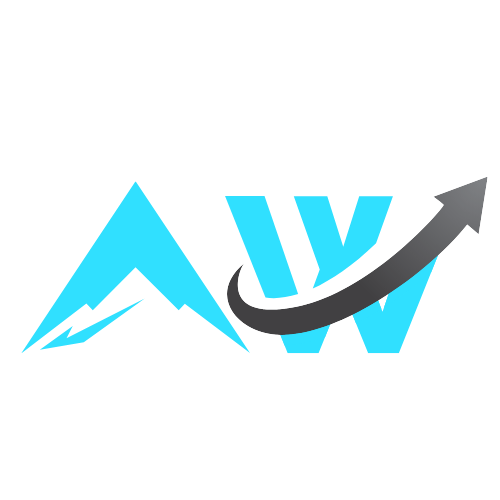SPOILER ALERT: This interview contains major spoilers from “Pulse,” now streaming on Netflix.
The relationship between emergency department residents Danielle “Danny” Simms (Willa Fitzgerald) and Xander Phillips (Colin Woodell) was always going to be the lifeblood of Netflix’s “Pulse.”
Over the course of 10 episodes, the new Miami-set medical drama — which is the streamer’s first English-language foray into the genre — delves into the gendered complications of a workplace romance between a male superior (fourth-year Chief Resident and incoming attending Phillips) and a female subordinate (third-year Simms).
After an emotional, mutual declaration of “I love you” at Maguire Medical Center’s residents’ retreat spiralled into a blowout fight over the consequences of disclosing their year-long relationship, Danny, at the suggestion of her fellow physician sister Harper (Jessy Yates), reported Phillips for sexual harassment. With a hurricane barreling toward Miami, emergency department and surgery chief Natalie Cruz (Justina Machado) decided to keep Phillips temporarily on shift but made Danny the interim chief resident — a controversial move that only intensified the scrutiny around the nature of the exes’ relationship.
Colin Woodell and Willa Fitzgerald
Courtesy of Netflix
Following the hurricane, which lasted three episodes, Danny and Phillips were left to grapple with their conflicting interpretations of their romance. Phillips had made the first move but genuinely believed that Danny willingly consented to their relationship. Danny, on the other hand, had clearly fallen for Phillips, but she was always worried that she would one day be accused of “sleeping her way to the top,” because Phillips was both her boss and the son of the top donors of their hospital. In the end, Danny realizes that HR can’t give her what she is really still after — an apology from Phillips for putting her in that position of having to choose between him and her career — and she drops the claim.
But after getting into a physical altercation with the father of a young patient, Danny finds herself at risk of losing her job, largely due to growing pressure from Phillips’ family. Once he finds out, Phillips decides to break the NDA he had signed at his last hospital in order to protect Danny. Before formally apologizing to her, Phillips tells Danny about how the stringent demands of Dr. Broussard, who visited Maguire in Episode 4, led him to nick a vessel during an outpatient procedure on a 20-year-old man named Julio, and Phillips’ parents then covered up his fatal mistake. The admission is the most honest Phillips has been with anyone since transferring to Maguire a year ago, and it opens the door to a potential reunion with Danny, who will now have to navigate working again with — and for — the first man she truly loved.
In a wide-ranging chat with Variety, showrunners Zoe Robyn and Carlton Cuse break down their approach to developing Danny and Phillips’ juicy relationship, and tease what they have planned for the former lovebirds and the rest of their colleagues in a potential second season.
Zoe, this is the first series on which you have served as creator and showrunner — and you certainly know the procedural format well, having worked on “Hawaii Five-0,” but a medical drama is a different kind of beast. Where did the idea for “Pulse” first come from, and what specifically did you want to accomplish with this new take on the genre?
Zoe Robyn: I honestly never set out to write a medical show. I really wanted to write this story about Danny and Phillips’ relationship — two people in a relationship with a power dynamic — and the idea really came from a personal situation that I was in at the time that was very much like the situation Danny finds herself in. I was using the story and her character to explore my feelings — my fears, anxieties and frustrations — about the situation. I felt like it was a relationship dynamic that I hadn’t really seen yet.
What we’ve always set out to accomplish with the Danny and Phillips relationship is that it’s this very authentic look at a relationship between two people at work that isn’t black and white, that has a lot of gray and a lot of nuance. There is love, but there’s also this sense that Phillips is putting her in a very bad situation. I think the rest of the show — setting it in an ER where there’s these life-and-death stakes, during a hurricane, during a lockdown, with an unexpected promotion — all of those things were meant to put more pressure on Danny and be an outward manifestation of how she’s feeling inside. So the medical came second, but created this really amazing textured environment for this relationship to be set against.
Jeff Neumann/Netflix 2024
Given the success Netflix has had with licensing “Grey’s Anatomy,” which combines life-and-death stakes of medicine with messy interpersonal drama between the physicians, how much were you told to model “Pulse” after shows like “Grey’s”? And how did you try to distinguish your show from its predecessors in the genre?
Carlton Cuse: I think that if you worry too much about reverse-engineering other shows, you just are going to put yourself in a bad jam. The way that we approached it — and let’s say the way I feel like one should approach this — is to make the show that you most want to see. I have nothing but the highest respect for “Grey’s,” but I would say I was more of a fan of “ER” and Zoe was a huge “Grey’s” fan. I think that we landed somewhere between those two, but in a way that I think was hopefully wholly our own.
When I got involved, I was really captivated by this central relationship that Zoe had created in the pilot script. I really felt like we could have that relationship really drive the narrative, and that the exploration of that relationship through flashbacks across the entire season would be really compelling to an audience. And along the way, you’d get to know all these other characters who we thought would be fun, entertaining and grippy. So Zoe and I just really made the show that we really wanted to see, and I think we worked hard to make something that we fully in our hearts connected to deeply. Hopefully, in doing that, the individual passion that we put into it will make it stand out and separate from other shows.
How did you think about finding different ways to show Danny and Phillips having meaningful conflict both in flashbacks and in the present day?
Robyn: One of the things that Danny is navigating in the present day is this feeling of, “How much am I supposed to say to people? How much do I need to say to people about this relationship?” This is her private life. This is not something that she necessarily needs to explain to everyone she works with, but naturally, there’s all this scrutiny on her to give them all details because this is something that the people that they work with can’t really understand. So I think a lot of the drama in the present day is being driven by the fact that Danny is not wanting to have to divulge all the details of this relationship to everybody, but eventually she has to. A lot of that comes from Phillips trying to defend himself against what people are assuming to be a very black-and-white situation where he’s the bad guy. We wanted to give them both a very defensible position and be able to really understand them as humans reacting to this situation.
But the detail and the information we get about the relationship comes out in those flashbacks. I think that element was really important for us to keep it not just to “What happened? and “What’s the dramatic fallout?” — but also, “What was the romance of this relationship?” That was a really tough line to walk because Danny is reporting him in the pilot, so you understand that she has some very complicated feelings about the relationship, but we wanted to show that there was real love there. It was just complicated by the fundamental reality of the relationship, so we really tried to get a balance of the present day and the flashbacks in every episode.
In the finale, Phillips ends up breaking his NDA and telling Danny about Julio, a young patient he lost at Kennedy, whose death has haunted him ever since. Phillips uses that story to protect Danny in case his parents try to go after her job, but he also uses it as an opportunity to declare that he still loves her. How would you describe the state of their relationship by the end of the season?
Cuse: We want the audience to really care about them as a couple. There’s a wonderful scene at the end of “The Way We Were” between Robert Redford and Barbra Streisand where they run into each other in front of the Plaza Hotel. It’s this wonderful scene which shows this bittersweet quality where you see that these were two people who really loved each other, but at least at this moment in time aren’t destined to be together. That’s really what we wanted. Some kind of “gotcha” story didn’t seem interesting to us, and it didn’t seem really true to life because it would mean that this entire complex journey was ending with a simple solution — and that didn’t feel right to us.
What felt right to us was that it was a really complicated relationship, and it was driven by really genuine affection and connection between these two people. We wanted to make sure the audience saw that at the end, and they’re kind of wondering along with us, “What’s the future for these two characters?” Our hope is that “Pulse” will go for a long time, and we get to do that thing that other medical shows like “Grey’s” have done, which is really embed you with these characters over a long period of time, and they’ll start to feel like family members.
Courtesy of Netflix
Knowing what they know now, what would it take for Danny and Phillips to give their relationship another shot?
Robyn: It’s a great question. I think that part of the challenge for Danny and Phillips to be together — obviously, there was the power dynamic that we see them struggling with in Season 1, but they both are bringing their own baggage to the relationship. Specifically for Danny, she has a lot of trauma from her childhood — from her mom leaving, from her sister’s accident. I think a lot of that gets mixed into the stew in terms of why she’s resisting this relationship with Phillips. He obviously feels like, “Well, that’s the reason that this is not working for you. This is why you’re pushing me away.” I think that so often happens in these situations where it’s like, “Is it me? Is it what I’m bringing to the table that’s not letting me get into this? Or do I really have a good reason not to get into this relationship that’s more practical?” So I think moving forward, those personal hurdles that they both have are going to remain there, and those are going to continue to present challenges for them. We’ll explore that more in Season 2 in terms of those deeper emotional challenges for them.
But these are two people who are still clearly deeply in love with each other — a fact that they both acknowledge multiple times. They even stumble over each other’s words in their final scene at the beach. What are they not saying to each other in the trauma bay and on the beach?
Cuse: I think the metaphor of all that is that things are unresolved. These are two people who really love each other, but in the new incarnation of Season 2, he’s still going to be her boss. He’s going to be an attending; she’s still a resident. There’s still a lot of complications that exist, and there’s also all the events that have happened in Season 1.
I think we just were trying to show the audience how deeply these two people care about each other and how they let each other in in ways that they don’t let anybody else in their lives. They don’t easily share their deepest selves. I think that in [Episodes] 9 and 10, we were seeing them bare their souls to each other in ways that were really meaningful. I think that one of the surprising things directing that block — and we were talking about it when we were with Willa and Colin [last week] — was how affected Danny is by the apology that Phillips makes. I just think that the two of them were so good as actors and did such a great job of making the audience feel how deeply connected they are at the end of the journey of the first season.
Phillips comes clean to the hospital review board at the end of the finale. How is that indicative of his growth over the course of the season?
Robyn: It’s a big deal for him. Taking that accountability is a very vulnerable place for him to find himself in — both in taking accountability with Danny and also going to the hospital board. I think he’s someone who really struggles with the privilege that he inherently has. That’s part of why he’s so drawn to Danny, because she really sees him, respects him and loves him. I think that for someone like her who’s had to work for everything she’s gotten, that respect means a lot. I think that him both apologizing to Danny and coming to this realization that he does sit in this privileged position with her and he did put her in this position, and then at the same time realizing that he needs to go public with this thing that’s been causing him so much shame and put him in the same position Danny found herself in, is a huge moment of growth for him.
What we’re going to see going into Season 2 is him navigating a slightly different position than Golden Boy, which is the position that he’s been in all of Season 1.
What did you want that final shot of Danny swimming in the ocean to represent?
Cuse: I think for us, there’s finally relief and release. We have this kind of metaphor that she doesn’t like the ocean, and yet here she is bathed in this warm Florida water and she can finally just relax and take a breath and have a smile. It is a moment of release for her after everything that’s gone on.
Jessie T. Usher and Willa Fitzgerald
Courtesy of Netflix
Elijah (Jessie T. Usher) always felt like the most logical successor to Phillips, but Cruz kept passing over him for the promotion in favor of Danny. But it isn’t until the end of the finale that Patrick Sanchez (J.R. Ramirez), the new head of the emergency department after the hospital split the surgical and emergency departments, decides to go against Cruz’s recommendation and promote Elijah instead. Why did you choose to make Elijah the new chief resident, and how will that affect his relationship with Danny, for whom he may have feelings, going forward?
Robyn: The thing that’s happening in Season 1 is Danny and Phillips’ relationship is sending ripples through all the other characters’ stories. Ultimately, the domino effect of Danny’s HR claim is that Cruz is put in this very precarious position with Phillips’ family. She’s getting pressure from them in the same way that Danny is getting pressure. And because she chooses not to give in, the department is taken away [from her]. Sanchez makes this very political, pragmatic decision to make Elijah chief resident. He needs his own people in place. He’s trying to create a department in his own image.
So Elijah gets the promotion — and Elijah deserves the promotion. But as with a lot of the moves that are made in Season 1 — including Cruz’s own promotion of Danny in the pilot, because that’s a very pragmatic thing for her to do, also, to protect the hospital — I think that there’s a lot of politics wrapped up in the fact that he’s made chief, but he’s a great doctor and he really wanted it. It’s his driving desire through Season 1.
So we’re really going to see that dynamic with him and Danny shift, where there’s that love between them as friends that’s never going to go away, but he’s now in charge of her — and that’s going to make things different for them.
In the finale, senior ER nurse Cass (Jessica Rothe) tells surgical resident Tom Cole (Jack Bannon), “You don’t have anything in the bank,” essentially implying that he has spent all of his time worrying about himself — and what he wants — rather than realizing how his actions affect the people around him. What tough lessons does Cole learn through the process of getting involved with a patient this season?
Cuse: You’re absolutely right on, in that his self-absorption is an issue. I think all of us go through this phase early in our career where we’re trying to figure out: Is this the right job? Is this the right place for me? And then, how am I going to lead my life? Who’s the person that I’m going to share my life with? I think Cole is just wrestling with those dilemmas. Does he want to make a bunch of money in private practice, or does he want to have the more rigorous life of an academic doctor where he might not make as much money but gets to do cooler medicine and teach and be really committed to that?
And then he has the choice between these two very different women that sit before him — Cass and Nia [Ash Santos]. The problem is he doesn’t do a very good job of managing those situations, and it’s great to see characters learn lessons and to go up and down the rollercoaster. He’s definitely at the bottom of the rollercoaster by the end of the first season. And our hope is that in Season 2, we’ll have the chance to expand out more from Danny and Phillips. There’s so many other really interesting characters, and we are very excited about telling the audience a lot more about Cole, Sophie [Chelsea Muirhead], Camila [Daniela Nieves], Soriano [Néstor Carbonell] and Cruz.
Although she wasn’t exactly immediately welcoming to Camila and her perky nature at first, Sophie came to like Camila so much that she practically begged her not to transfer to another hospital. But just as Sophie seems to be prepared to ask Camila out after finding her lost earring, Sophie learns that the medical student has a fiancé. At what point during the season did you decide on that twist? And how intentionally were you writing a potential will-they-won’t-they with the two of them?
Robyn: It’s something that emerged naturally. Honestly, it was a combination of where we wanted to go with those two characters in developing this female friendship and the chemistry that the actors were giving us. I think that the audience is going to embrace Sophie and Camila so much, because they’re just such a fun duo. It’s great to see people at the very beginnings of their career and setting out on that very scary journey to see, “Can we do this? Are we up to the task?” I think [after] seeing them grow closer, that just became the place that we were going to go with the story.
But I also think Sophie is such an interesting character, because she’s starting to develop this confidence over the season, and I think a lot of that is [due to] her relationship with Camila. In Season 2, we’re going to see her going further into her surgical residency and have this dynamic shift with Camila, where Sophie’s becoming more senior and Camila is really entering this phase of, “Do I want to be in surgery? Can I do this?” Sophie’s becoming her senior in the same way that Cole was Sophie’s senior in Season 1.
Procedurals — and especially medical dramas — have been known to run for many years, if not decades. Do you have a specific number of seasons in mind for this show?
Robyn: Unlimited!
Cuse: I think we’d probably start wondering around Season 23 or 24 whether we should wrap it up.
This interview has been edited and condensed.